How to Use "My Knitting Patterns"
"My Knitting Patterns" is a useful tool that allows you to save your favorite paper crafts from AllFreeKnitting.com and store them in one organized place. Our easy how-to guide will help you get started.
Table of Contents
How to Save a Pattern
How to Create Folders
How to Add a Pattern Note
Ways to Get the Most Out of "My Knitting Patterns"
How to Save a Pattern
Step 1: To save patterns to My Knitting Patterns, you will first need to log into your account. If you don't already have an account with us, don't worry; you can create one for FREE! All you have to do is click on either "Log In" near the top of your screen to log into a pre-existing account or "Register Now" to create a new account. Your login screen should look like this:
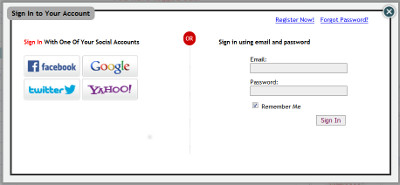
Step 2: Once you've logged into your account, find a pattern you'd like to save and click on "Add," located just beneath the pattern's title.
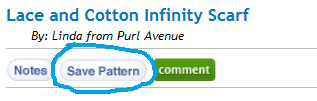
Step 3: Once the pattern has successfully saved into your My Knitting Patterns account, you'll see a confirmation screen appear briefly to let you know that you can view your craft at any time.

Step 4: From there, you can either click on the green link to view your saved patterns right away, or you can continue to browse for more patterns on the site and view your saved patterns later by selecting "My Knitting Patterns" near the top of your screen. And that's it! It's that simple to save your favorite crafts from AllFreeKnitting.com.
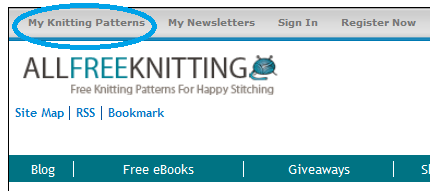
How to Create Folders
Step 1: To create folders for your saved crafts, you will first need to view your My Knitting Patterns collection. You can see how to do that above. From there, you will see the option to view either "My List" which contains all of the crafts you've saved and "My Folders." Click on "My Folders."
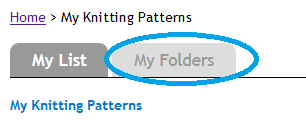
Step 2: To create a folder, all you have to do is select "Add Folder."
Step 3: A new screen will appear in which you will be given the option to name your folder. Feel free to create as many folders as you'd like. We've even given you the option to create folders within folders, for even more organization.
Step 4: Once you've created the appropriate folders, you can switch back to the "My List" tab to view your projects. Sort your crafts into your folders by selecting "Add to a Folder." You can even add the same patterns to multiple folders.
Step 5: Select the folder where you'd like to place your pattern and click "Add to Folder" to finish.
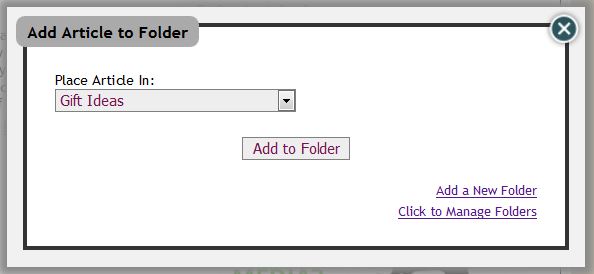
How to Add a Pattern Note
Step 1: Make sure you are logged into your account, because you will not be able to add notes without first logging in. Select a pattern in which you'd like to add a note (it doesn't have to be a pattern you've saved in My Knitting Patterns). Click on the button that says "Notes," located beneath the craft's title.
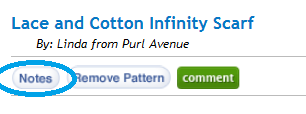
Step 2: Type your note into the screen that appears above. These notes could include alternative materials, colors you want to use, or anything else you can think of. When you're done, just click on "Save Note" in the bottom right corner.
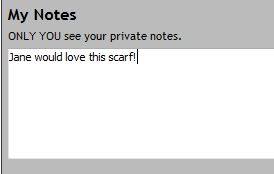
Step 3: And that's it! Whenever you're logged into your account and viewing that craft, your note will appear near the top, just beneath the craft's title.
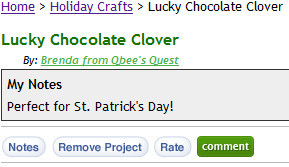
Ways to Get the Most Out of "My Knitting Patterns"
Special Event Planning: If you have an upcoming event that requires planning, then your My Knitting Patterns account is an excellent place to store all of your ideas. For instance, if Christmas is coming up, you can store your favorite patterns in one folder.
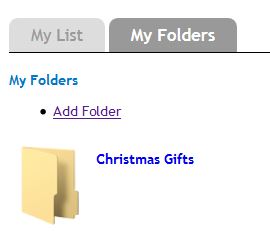
Save Personal Pattern Notes: If you want to remember that Susie's favorite color of yarn for a hat is turquoise, you can write yourself a note next to the pattern so you don't forget.
